Many of you may have wondered how on earth some bloggers managed to show their Google profile in Google search results about queries related to their wordpress blogs, like this one for example:
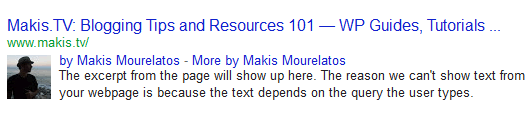
There are three possible ways to do it, first one is the easiest one too requires buying a premium plugin(price around $6) that will do all the hard work for you while other two require manual editing of your WordPress theme files that may generate additional work every time you update your theme.
Follow my instructions below and enjoy linking your Google Plus profile to your WP blog posts in less than 5 minutes, keep in mind that the whole idea is to link your wordpress blog url to your Google plus profile page and then link back your Google plus profile url in your WordPress user profile options.
This guide assumes that you already have a Google plus profile setup and WordPress blog setup as well.
The easy way: using Google Plus Author Information in Search Results plugin that will do all the work for you.
To save all the trouble and also make sure that your theme will be compatible to any future update I suggest you use the following premium plugin that will do all the hard work for you and link your Google plus profile page with your WordPress blog in just a few minutes.
All you need to do is to buy Google Plus Author Information in Search Results plugin from here and the follow screenshot setup instructions which are very easy to follow.
Adding a function to your theme’s function.php
Most of the latest WP themes are using functions so check if your theme has already in place a file called functions.php and do the following:
- Open it with an editor or using WP Admin Editor found under “Appearance”section and add the following code under the last line of the file:
1 2 3 4
add_action('wp_head', 'add_google_rel_author'); function add_google_rel_author() { echo ''; }
Make sure that you replace Google plus profile url with your own one.
- Save file
- Test changes and see if this works using Google Rich Snippets page where you insert your WP blog url, then select “Preview” and see if results confirm changes, if not make sure that you didn’t miss any step
Editing your theme’s header.php file
- First of all go to your Google Plus profile page and copy the url that appears in your browser bar, should be looking something like this:
https://plus.google.com/110715049677860459385/posts
Write down that url because you are going to need it soon enough. - Next step is to open your WordPress theme header.php file with an editor or using WP Admin Editor found under “Appearance” section.
Find line that has the */head*(replace * with < and >) code and insert above this line the following code:1
Make sure that you replace Google plus profile url with your own one.
- Next thing to do is to let Google know our WP blog url:
Go back to your Google + profile page and select “Edit Profile”, navigate to “Contributor to” section and select “Add custom link” where you are going to insert your WP blog url.
Then “Save” and finally select “Done Editing”. - Final step is to test what you did and make sure its working, go to Google Rich Snippets page and under “URL” insert your WP blog url and then select “Preview”.
Just below you should see your new and shiny Google+ profile linked to your blog, if not make sure that you didn’t miss any step.
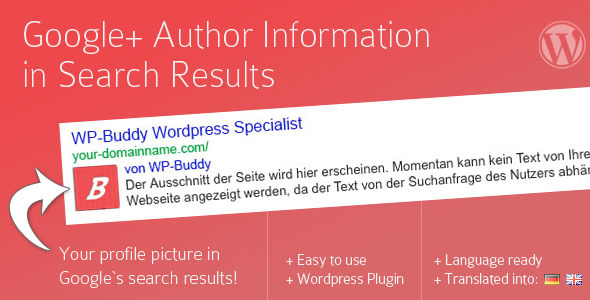

You must be logged in to post a comment.